Our simple clevis pin generator
We have to engineer enormous amount of different kind of clevis pins on a daily basis.
Therefore, we decided to create and share our original, simple clevis pin generator.
Developed generator is a great help in engineer’s daily work. It allows to create a pin without having to look every single time at the technical standards.
As a result, time needed to create a single pin is greatly reduced and the work itself becomes more… enjoyable.
The generator is available on full-cloud CAD software of Onshape.

Step 1: How to add the generator to your Onshape toolbar.
1. Sign in and create new document.
2. From “Part studio” select “Add custom feature”.
3. Select “Other documents” and paste the link from the bottom of this post.
4. Click “FeatureScript ClevisPin” (as in the picture). It’s ready! Our clevis pin generator is now part of your Onshape toolbar.
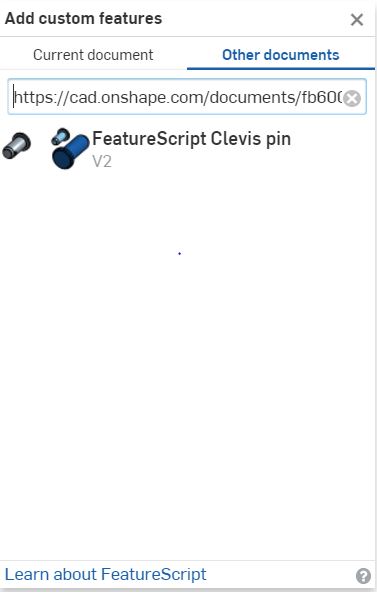
Step 2: How to model a pin
1. Click “ClevisPin” on Onshape toolbar.
2. Select desired pin diameter from the pull-down list (listed dimensions are compatible with
the technical standard)
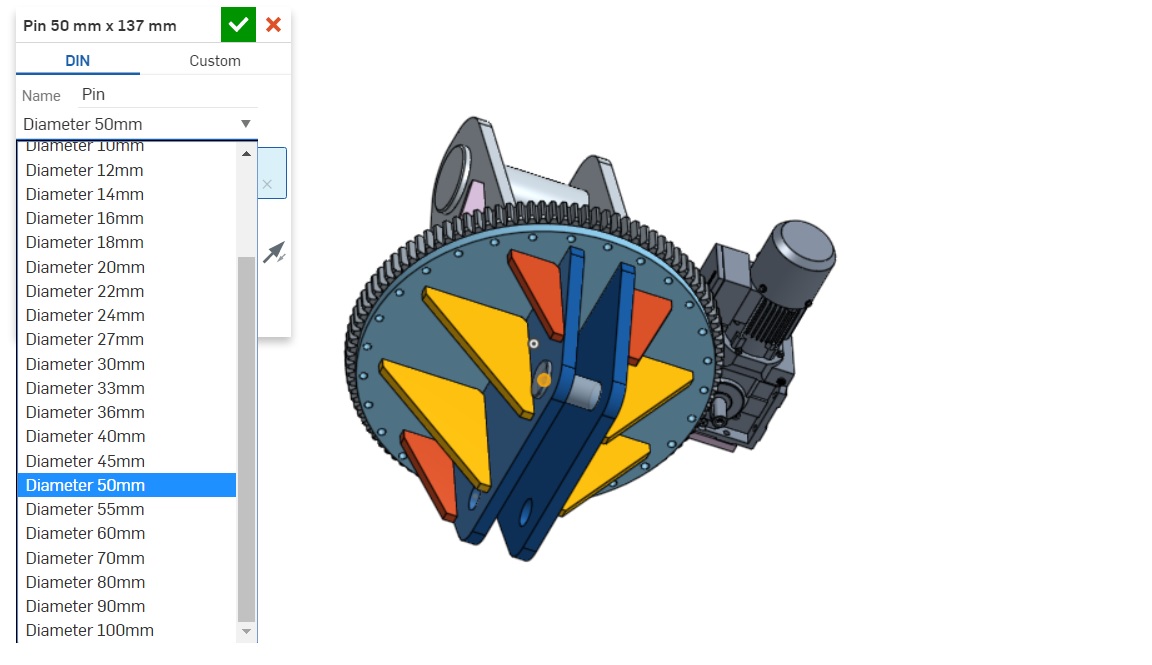
3. Point on model the starting point of pin joint. We highly recommend using one of the previously created
hole sketches.
4. Determine the ending of the pin. You can choose from the following options:
- without hole
- with hole
- axle-holders
5. Type in effective length of the pin and (optionally) value of the clearance.
6. Confirm your pin. The created pin will be listed with all of your created parts
(as “Pin diameter x length”)
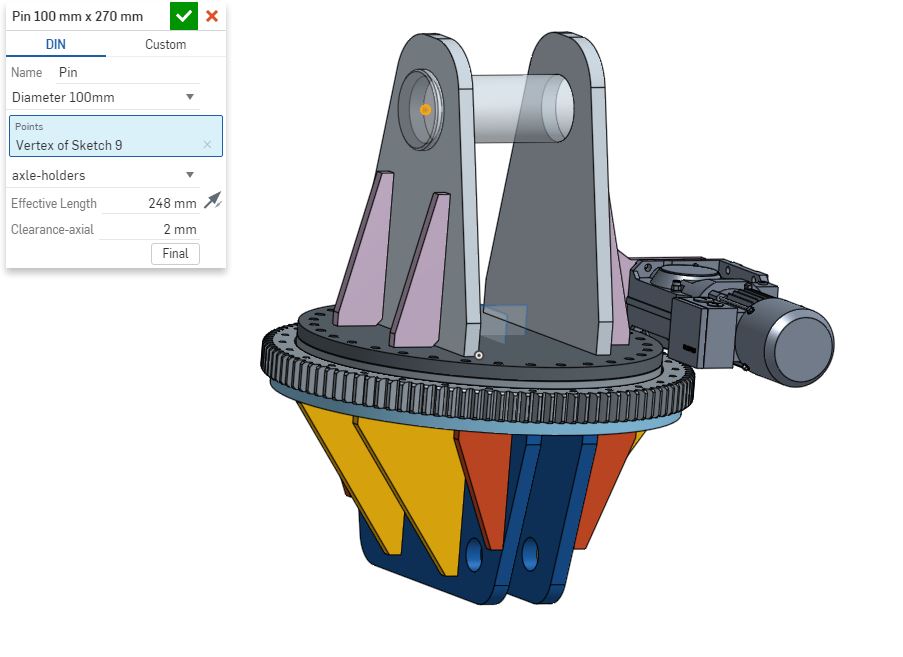
As it turns out, even the pin modeling can be automated!
The generator:
https://cad.onshape.com/documents/fb600dd4023c7ba3b66138e3/w/d954121ade68e4ba7ba40c57/e/459ab1ca3f1ea6d53b3b16ec
Pin modeling - the instruction:
02 April 2017